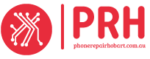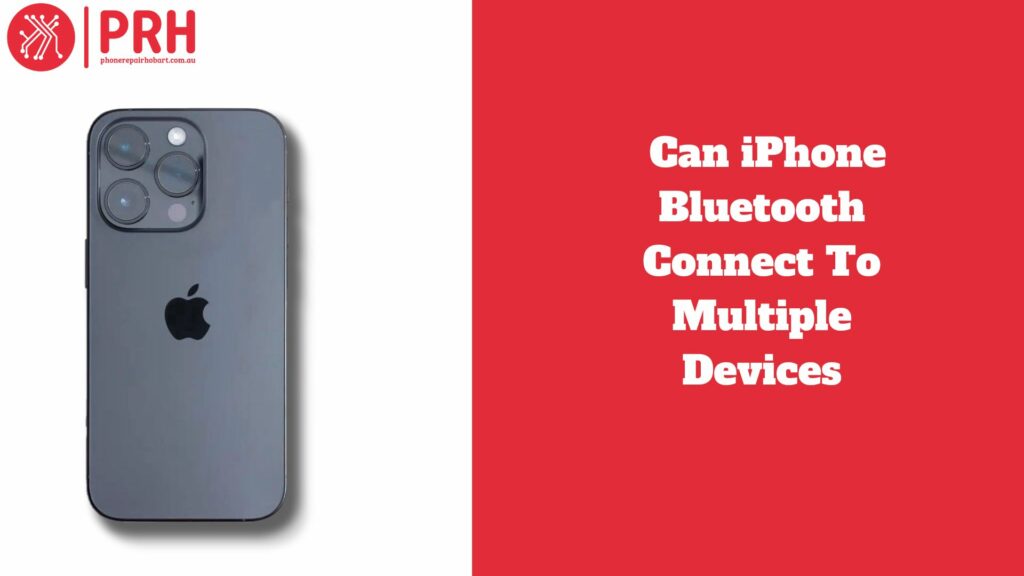Bluetooth is a wireless technology that allows devices to connect and exchange data over short distances without the use of cords. It connects devices like smartphones and tablets, as well as peripherals like headphones and speakers, via radio waves. Bluetooth allows you to stream music, make hands-free calls, and transfer files. Its popularity stems from its convenience, ease of use, and interoperability with a large range of devices from various manufacturers and platforms.
Many iPhone owners are wondering if their smartphones can handle numerous Bluetooth connections at the same time. This dilemma arises from the growing reliance on Bluetooth-enabled gadgets such as headphones, speakers, smartwatches, and automotive music systems. While iPhones have traditionally supported connecting to one Bluetooth device at a time, new iOS updates have included capabilities such as Dual Audio and Multi-Stream Audio, hinting at the possibility of multitasking with Bluetooth connections. This article digs into iPhones’ capacity for simultaneous Bluetooth connections and discusses the practical consequences for those looking for improved connectivity alternatives.
Topic | Content |
Understanding Bluetooth Connectivity | – Explanation of Bluetooth pairing process – Overview of Bluetooth connection types (Classic Bluetooth and Bluetooth Low Energy) |
Manage Bluetooth Connections on iPhone | – Explanation of Bluetooth settings in iPhone – Steps to pair and manage Bluetooth devices on iPhone |
Exploring iPhone Bluetooth Capabilities | – Overview of iPhone Bluetooth features – Compatibility with various devices and accessories |
Can iPhone Bluetooth Connect to Multiple Devices? | – Examination of iPhone Bluetooth specifications – Discussion on the ability to connect to multiple devices simultaneously |
Tips and Tricks for Managing Multiple Bluetooth Devices | – Best practices for optimizing Bluetooth connections – Troubleshooting common issues with multiple Bluetooth connections |
Recommendations for Managing Multiple Bluetooth Devices Effectively | – Naming devices – Using Bluetooth profiles – Grouping devices – Customising auto-connection – Considering multipoint Bluetooth devices |
Alternative Solutions for Connecting to Multiple Devices | – Overview of Wi-Fi Direct, NFC, USB-C/Lightning Connectivity, and App-Based Solutions – Comparison of Bluetooth alternatives |
Pros and Cons of Alternative Solutions | – Pros and cons of Wi-Fi Direct, NFC, USB-C/Lightning Connectivity, and App-Based Solutions |
Understanding Bluetooth Connectivity
Bluetooth Pairing Process
- Bluetooth pairing is the process of connecting two Bluetooth-enabled devices.
- One device broadcasts its presence, while the other detects and responds to the broadcast.
- When devices pair, they exchange unique identifying codes to establish a secure connection.
- Pairing usually entails entering a passcode or accepting a pairing request from both devices.
- After pairing, devices can talk and share data wirelessly.
Types of Bluetooth Connections
- Classic Bluetooth is used to connect devices that require to transport large amounts of data, such as smartphones to headphones and speakers.
- Bluetooth Low Energy (BLE) is intended for low-power devices that require occasional communication, such as fitness trackers and smartwatches.
- BLE consumes less energy than Classic Bluetooth, making it ideal for devices with low battery capacity.
Manage Bluetooth Connections on iPhone Devices
- The Settings app for iPhones allows users to control Bluetooth connections.
- Users can enable or disable Bluetooth, search for nearby devices, and link with new ones.
- Once connected, iPhones remember the connections and rejoin instantly when they are within range.
- Users can also forget or unpair devices if they don’t want them to connect automatically.
- iPhones prioritize connections based on the user’s preferences and device compatibility.
Exploring iPhone Bluetooth Capabilities
An Overview of iPhone Bluetooth Features.
- iPhone Bluetooth enables wireless connectivity between the iPhone and a variety of compatible devices.
- It supports both the Classic Bluetooth and Bluetooth Low Energy (BLE) protocols.
- Bluetooth allows users to connect to a variety of devices like headphones, speakers, keyboards,
- mouse, smartwatches, fitness trackers, and more.
- The Bluetooth settings on iPhone devices allow you to pair, connect, and manage Bluetooth connections.
Devices that support iPhone Bluetooth connectivity
- iPhone Bluetooth works with a large variety of gadgets from different manufacturers.
- Bluetooth headphones, speakers, automotive audio systems, smartwatches, fitness trackers, keyboards, mice, printers, and other accessories are all compatible.
- Many third-party accessories and peripherals are intended to work effortlessly with iPhone Bluetooth.
Benefits of Connecting Multiple Devices Simultaneously
- Convenience: Users can connect many Bluetooth devices to their iPhone at the same time, making it easy to switch between different accessories.
- Productivity: Connecting numerous devices concurrently, such as a keyboard, mouse, and headphones, can boost productivity by allowing for multitasking and effective workflow.
- Entertainment: Connecting various audio devices, such as headphones and speakers, enabling you to share sounds with others or listen to music from multiple sources at the same time.
- Accessibility: Connecting several Bluetooth devices can provide specialized solutions for people with accessibility needs, such as using a Bluetooth keyboard and mouse to facilitate navigation.
Can iPhone Bluetooth Connect to Multiple Devices?
Examination of iPhone Bluetooth Specifications
- iPhone Bluetooth specs describe the technical features of Bluetooth connectivity for iPhone devices.
- This contains the Bluetooth version, supported profiles, range, and the maximum number of concurrent connections.
- iPhone models may have varying Bluetooth standards depending on their hardware and software capabilities.
- Discussion on the Ability to Connect to Several Devices
- Bluetooth on the iPhone allows you to connect to several devices at the same time.
- However, the number of simultaneous connections may differ based on the iPhone model and Bluetooth version.
- Some iPhone models allow you to connect to numerous Bluetooth devices simultaneously, while others may have constraints.
- The capacity to connect to many devices may also be determined by factors such as Bluetooth connection type (Classic Bluetooth or Bluetooth Low Energy) and device compatibility.
Real-world scenarios involving multiple device connections.
- Users can pair several Bluetooth devices with their iPhone for a variety of uses.
- For example, a user might connect Bluetooth headphones for audio playing, a Bluetooth keyboard for typing, and a Bluetooth speaker for hands-free calls all at once.
- In the automobile, an iPhone can connect to a variety of Bluetooth devices, including the audio system for music streaming, a hands-free calling system, and a Bluetooth OBD-II adaptor for vehicle diagnostics.
- Multiple device connections allow users to tailor their iPhone experience to their specific needs and preferences, increasing productivity, convenience, and enjoyment.
Tips and Tricks for Managing Multiple Bluetooth Devices
Best Practices for Optimizing Bluetooth Connections on the iPhone
- Keep Bluetooth Devices Up to Date: To ensure compatibility and performance, update your Bluetooth devices’ firmware or software on a regular basis.
- Prioritise Connections: Organise your Bluetooth devices by priority to ensure that key devices connect seamlessly.
- Limit Active Connections: Avoid having too many active Bluetooth connections at the same time, since this might cause interference and lower performance.
- Disconnect Unused Devices: Disconnect any devices that are not in use to free up bandwidth and save battery consumption.
- Consider using Airplane Mode when you’re not actively using Bluetooth devices to save battery life and avoid interference.
Troubleshooting Common Problems With Multiple Bluetooth Connections
- Restart Bluetooth: If you are having connectivity troubles, try turning Bluetooth off and on again in your iPhone’s settings.
- Forget and Re-pair Devices: If devices do not connect, remove them from your iPhone’s Bluetooth settings and re-pair them from scratch.
- Reset the Network Settings: Resetting your iPhone’s network settings can often fix persistent Bluetooth connectivity issues.
- Check for interference: Identify and eliminate sources of interference, such as other electrical devices or Wi-Fi routers, which may interfere with Bluetooth transmissions.
- Update iOS: Make sure your iPhone is running the most recent version of iOS, since upgrades may include bug fixes and improvements to Bluetooth connectivity
Recommendations for Managing Multiple Bluetooth Devices Effectively
- Name Your Devices: Give your Bluetooth devices distinctive and descriptive names so they may be readily identified on your iPhone.
- Use Bluetooth Profiles: Bluetooth profiles allow you to personalize the settings and preferences for each device.
- Group Devices :Create groups for similar Bluetooth devices (such as headphones and speakers) to simplify maintenance and organizing.
- Customize Auto-Connection: Change your iPhone’s settings to automatically connect to your selected devices when they are within range.
- Invest in multipoint Bluetooth devices :Consider adopting multipoint Bluetooth devices, which can connect to numerous sources at once, minimizing the need for frequent re-pairing.
Alternative Solutions for Connecting to Multiple Devices
Overview of Alternative Methods for Connecting Multiple Devices to the iPhone
- Wi-Fi Direct: An explanation of how Wi-Fi Direct allows direct device-to-device connections without the use of a standard Wi-Fi network.
- NFC (Near Field Communication): An introduction to NFC technology, which enables close-range communication between devices by tapping them together.
- USB-C/Lightning Connectivity: This discussion focuses on using physical cables and adapters to connect various devices to the iPhone via USB-C or Lightning ports.
- App-Based Solutions: An overview of third-party apps that enable multi-device communication and data sharing between the iPhone and other devices.
Comparison of Bluetooth Alternatives
- Wi-Fi Direct vs Bluetooth: A comparison of the two technologies’ range, speed, power consumption, and device compatibility.
- NFC vs Bluetooth: Compare the simplicity of pairing, range limits, and applicability for various use scenarios.
- USB-C/Lightning Connectivity vs. Bluetooth: A comparison of the benefits and drawbacks of using physical cords versus wireless Bluetooth connections for multi-device connectivity.
Pros and Cons of Alternative Solutions
Wi-Fi Direct.
Pros: Faster transfer times, longer range, and support for larger file sizes.
Cons: Increased power consumption and restricted compatibility with older devices.
NFC
Pros: offers advantages such as rapid pairing, secure communication, and little battery usage.
Cons: Very small range and limited to specific types of interactions (e.g., contactless payments).
USB-C/Lightning Connectivity
Pros: Reliable and stable connection, no wireless interference, and high-speed data transfer.
Cons: Requires physical wires, has limited flexibility for device placement, and may not be suited for all devices.
Application-Based Solutions:
Pros: The ability to connect a variety of devices, as well as the possibility of adding unique features and functionality.
Cons: Include reliance on third-party apps, compatibility issues with specific devices, and potential security risks.
Frequently Asked Questions
Can My iPhone Connect to two Bluetooth Devices?
Yes, your iPhone can connect to two Bluetooth devices simultaneously. Bluetooth multipoint connects two devices, such as headphones, speakers, or car stereos. However, it is important to remember that not all Bluetooth devices allow multipoint pairing. Check that both devices are compatible and then follow the procedures to pair them with your iPhone. Once linked, you can use either device to listen to audio or make calls hands-free
Does Apple have Bluetooth Multipoint?
As of my last update in January 2022, Apple’s devices, including iPhones, do not officially enable Bluetooth multipoint communication. While some third-party accessories may have limited support for multipoint pairing, Apple’s native Bluetooth implementation normally allows you to connect to only one Bluetooth device at a time. Users who want to connect to numerous Bluetooth devices at the same time should look into alternative options or third-party accessories that support multipoint pairing.
How to Pair two Devices on an iPhone?
To couple two devices with an iPhone, first enable Bluetooth in the phone’s settings. Put both devices into pairing mode if necessary. On the iPhone, find the second device in the “Bluetooth” settings and press to pair. Follow the on-screen prompts and enter any required PIN or passcode. Once paired, the devices will automatically connect when they are in range. Repeat the procedure for the second device if necessary. Ensure that both devices are compatible and follow any manufacturer-specific instructions.