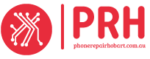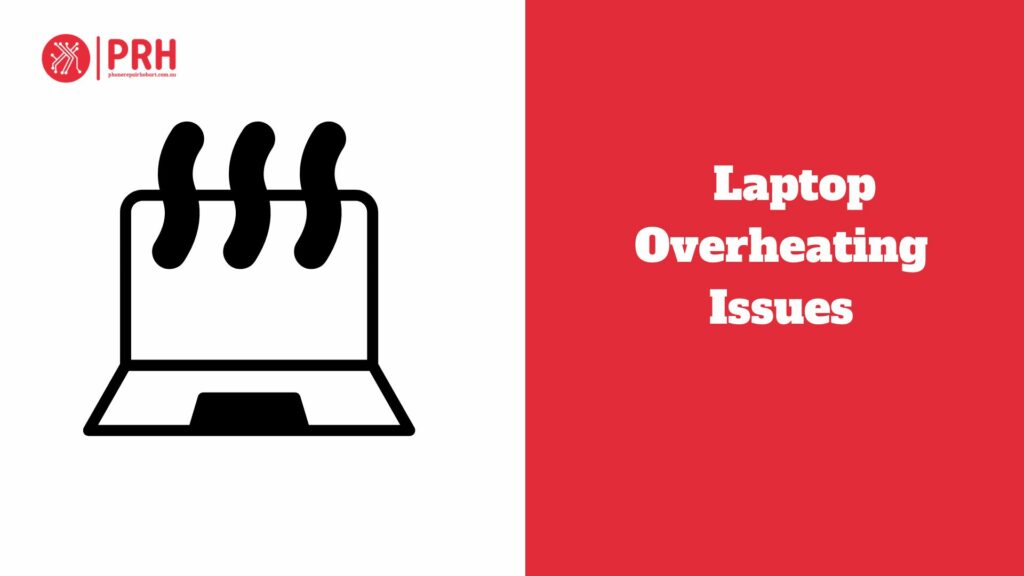Are you facing the problem of laptop overheating?Laptop overheating is a big worry because it can cause a variety of problems, including decreased performance, system crashes, and hardware damage. When laptops overheat, internal components such as the CPU and GPU can be damaged, leading them to slow down or malfunction. Furthermore, excessive heat accumulation might reduce the lifespan of the laptop and potentially result in costly repairs. Therefore, managing laptop overheating soon is vital.
There are several common causes of laptop overheating. Gathering dust inside the laptop might obstruct ventilation, causing heat to increase. Overheating can also occur when you run too many programs at the same time or use resource-intensive applications. Poor ventilation, positioning the laptop on soft surfaces like mattresses or sofas, and a faulty cooling system are all significant causes. Understanding these characteristics can help users take preventative measures to avoid overheating.
Laptop Overheating Reasons
Let’s find out Laptop Overheating Reasons
Inadequate ventilation
Laptops require adequate airflow to keep internal components cool. When air vents are obstructed or closed, heat accumulates inside, resulting in overheating.
Dust Accumulation
Dust and dirt might accumulate within the laptop, clogging the air vents and impeding the cooling system. This buildup limits proper ventilation and causes overheating.
Heavy Usage
Running many apps at the same time, as well as demanding tasks such as gaming or video editing, can strain the laptop’s hardware, generating excess heat and cause overheating.
Hardware malfunctions.
Malfunctioning fans, improper thermal paste application, and failing heat sinks can all interrupt the cooling process, resulting in overheating. Regular maintenance might assist to avoid such issues.
Potential Risks and Consequences of Overheating
Overheating poses various risks and consequences for laptops, including:
Reduced Performance: When a laptop becomes too hot, it may slow down or freeze, making it difficult to use for tasks like as accessing the internet or executing programs
Hardware Damage: Heat can destroy internal laptop components such as the brain (CPU), graphics (GPU), and main circuit board (motherboard), which may need to be repaired or replaced.
Data Loss: Overheating can damage the computer’s storage, causing essential files like images or documents to disappear.
Fire Hazard: If a laptop gets too hot, it may catch fire, putting you and your belongings in danger.
Signs that Indicate a laptop is overheating
Here are some signs that indicate a laptop is overheating:
Constant Fan Noise: If the laptop’s fan is operating loudly and continuously, it may be attempting to cool an overheating machine.
Hot Keyboard and Bottom: If the keyboard and bottom of the laptop feel particularly hot to the touch, it indicates that heat is accumulating inside.
Random Shutdowns: If a laptop shuts down unexpectedly, particularly during prolonged use, it could be due to overheating to avoid damage.
Slow Performance: Overheating can cause the laptop to slow down or freeze while doing tasks, indicating that it is unable to handle the heat.
Importance of Recognising Overheating Issues Early
Recognising overheating issues early is crucial for several reasons
Prevents harm: Detecting overheating early helps to avoid potential harm to internal components, extending the laptop’s life.
Maintains Performance: Addressing overheating immediately guarantees that the laptop runs at peak performance, avoiding slowdowns or system crashes.
Protects Data: By reducing overheating, users may protect their critical files and data from loss due to system malfunctions or failures.
Saves Money: Early diagnosis of overheating issues can help you avoid costly repairs or component replacements that may be required if the problem worsens.
Solutions for laptop overheating
Clean Dust and Debris
Over time, dust and dirt accumulate in your laptop’s vents and fans, limiting airflow and causing components to overheat .Dust and dirt can be gently removed from vents, fans, and internal components using compressed air or a soft brush. Regular cleaning, ideally every few months, promotes adequate airflow and prevents overheating.
Use a laptop Cooler
A laptop cooling pad or stand increases airflow to your laptop’s underside, allowing heat to drain more effectively .Cooling pads frequently have built-in fans that suck heat away from the laptop, lowering temperatures after extended use. Choose a cooling pad that matches your laptop size and has adjustable fan speeds for optimal cooling performance.
Adjust Power Settings.
Lowering CPU utilization and screen brightness can reduce heat generation and increase battery life .To maximize performance for your needs, go to your laptop’s control panel or settings menu and adjust the power settings .Enabling power-saving modes and modifying sleep settings can also assist to reduce heat output during inactivity.
Elevate the Laptop
Placing your laptop on a flat, hard surface and raising it slightly increases airflow below, allowing heat to drain more efficiently .Soft surfaces, such as mattresses or couches, can block vents and retain heat, so avoid using your laptop there.
Monitor Resource Usage
Resource-intensive tasks such as gaming, video editing, or running multiple applications simultaneously can cause your laptop to overheat. Use task manager or activity monitor to monitor CPU and RAM usage, and close unnecessary applications to reduce strain on the system.
Update Drivers and Firmware
Outdated device drivers and firmware can lead to inefficiencies and increased heat production .Regularly check for updates from your laptop manufacturer’s website or through the device manager to ensure you have the latest software installed
Avoid Overloading the Laptop
Limit multitasking and avoid running too many programs simultaneously, especially resource-intensive ones. Close unused applications and browser tabs to free up system resources and reduce heat generation.
Check for Malware and Background Processes
Malware and background processes can consume system resources and generate heat. Perform regular malware scans using reputable antivirus software and use task manager to identify and close unnecessary background processes.
Preventive Measures for Long-Term Cooling
- Cleaning laptop vents and fans on a regular basis will help to remove dust and dirt.
- Elevate the laptop for better ventilation and airflow.
- Use a laptop cooler or cooling pad to dissipate excess heat.
- Adjust the power settings to reduce CPU utilization and heat generation.
- Avoid overloading the laptop with too many tasks at once.
- Monitor resource consumption to detect and resolve any overheating concerns.
- Update drivers and firmware to ensure peak performance and cooling efficiency.
- Install antivirus software to detect and eliminate malware that might cause high CPU utilisation and overheating.
Frequently Asked Questions
How Do I Fix My laptop From Overheating Fast?
Try these simple procedures to rapidly resolve an overheating laptop issue. First, turn off the laptop and let it cool for a time. Then, using a soft brush or compressed air, remove any dust and debris from the vents and fans. Place the laptop on a level, firm surface for optimal ventilation. Adjust the power settings to limit CPU utilization, and avoid running too many programs at once. If possible, utilize a laptop cooler or cooling pad to provide extra cooling. If the problem still persists, You can visit iPhone Repair Hobart for solving your laptop overheating issues
What Is the Main Cause of laptop Overheating?
Laptops frequently overheat due to dust and debris blocking the cooling system, particularly the vents and fans. When these components become clogged, air circulation is impeded, causing the laptop’s internal temperature to increase. Furthermore, doing demanding tasks for an extended period of time, like gaming or video editing, might produce excessive heat. Thermal paste, which helps transmit heat away from the CPU and GPU, degrades with time, compounding the problem. Regular cleaning and appropriate ventilation might help prevent overheating problems.
Does Overheating Damage a laptop?
Overheating can destroy a laptop. Excessive heat can affect internal components like the CPU, GPU, and motherboard, causing performance issues and possibly irreversible damage. Repeated overheating can diminish a laptop’s lifespan and cause it to fail prematurely. Furthermore, overheating may cause the battery to degrade faster, shortening its total life. Overheating concerns must be addressed swiftly to avoid long-term harm and ensure the laptop’s longevity. Regular maintenance and sufficient ventilation can reduce the chance of harm.
Why is My CPU Suddenly Overheating?
Dust buildup, worn thermal paste, overclocking, defective fans, or demanding background tasks can all cause your CPU to overheat unexpectedly. Dust can restrict airflow, and worn-out thermal paste limits heat transfer efficiency. Overclocking generates heat that exceeds cooling capability. Faulty fans or blockages impede cooling, and intense processes tax the CPU. Regular cleaning, monitoring, and avoiding overclocking can help prevent abrupt CPU overheating.
Are Laptops Cooling Fans Effective?
Yes, laptop cooling fans can effectively remove heat created by internal components such as the CPU and GPU. To keep operating temperatures at ideal levels, they pull in cool air and evacuate hot air. However, their efficacy varies according to fan size, speed, and design, as well as the overall cooling system of the laptop. Regular maintenance, such as removing dust from the fans and vents, contributes to their performance.
Conclusion
Addressing laptop overheating concerns as soon as possible is critical to avoiding a variety of problems, including poor performance, hardware damage, and data loss. Understanding the primary causes of overheating and taking preventive measures and rapid repairs allows users to properly manage heat accumulation and extend the lifespan of their laptop. Regular cleaning, appropriate ventilation, and resource usage monitoring are all necessary measures to ensure optimal cooling efficiency. Furthermore, detecting early indicators of overheating and implementing preventative measures can help avoid costly repairs and assure smooth laptop operation. By following these rules, users can ensure that their laptops have reliable and long-term cooling.